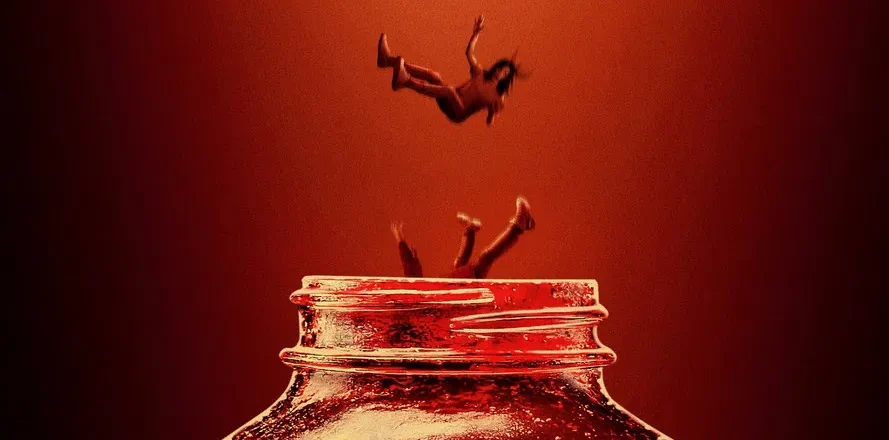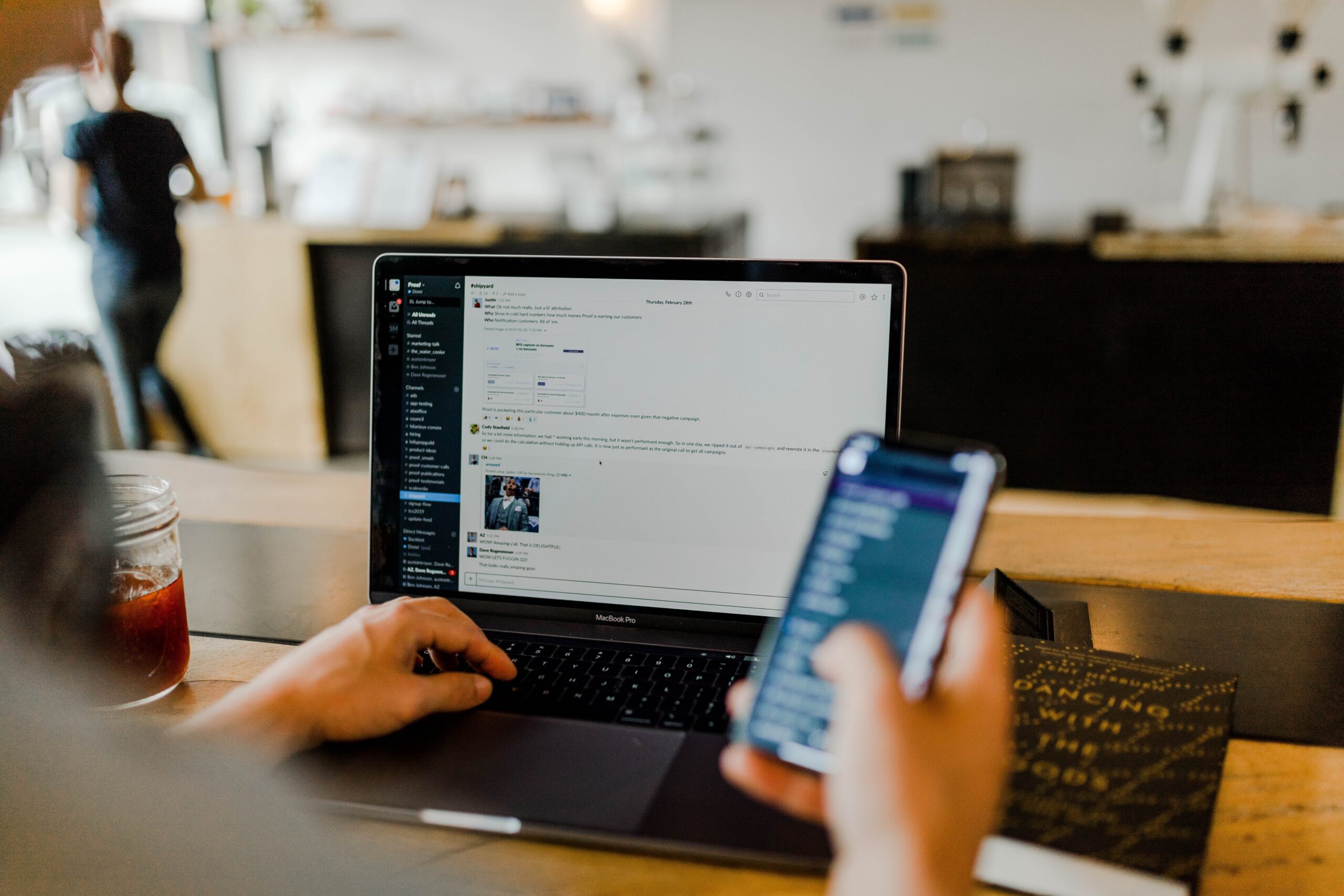Getting your business online in this era is the best thing you can do for your business, there is a lot of reason your business need to online, today we will discuss how to set up your only store by yourself using woo-commerce WordPress.
WordPress is a free open source content management system that can be downloaded and installed for free and WooCommerce is a WordPress plugin that allows WordPress serves as an online store.
With WooCommerce store, you can start a fully functional online commerce store that can sell physical and digital products, WooCommerce allows you to add products, sell products and track provide shipments tracking updates to customers, woo-commerce also can be integrated with many payment platforms like, PayPal, Paystack, Flutterwave, VoguePay, Stripe, Bank Transfers, Pay on delivery and many more, the feature with woo commerce is just limitless.
To get started you will need to have WordPress up and running on your server, WordPress is easy to install and manage.
If you don’t have WordPress, follow to step below to set up and get WordPress running, if you already have the just skip to step 5
Installing WordPress
First of all, to install WordPress you will need a host and also a domain name, for beginners let me explain
- A host is like a sci-fi/">space (storage) where all your website files will be stored and accessed.
- A domain is your unique locator, its address user can use to access your files on the hosting space.
So you will need to buy the host and domain, you can buy it all from Whogohost or DomainKing.
Here is how to buy a domain and hosting from Whogohost:
Visit Whogohost.com and search for a preferred domain name if it’s available then add to cart continue.



Add a hosting plan of your choice and continue to buy the domain and hosting plan.


Complete the process by purchasing the domain and hosting plan.
After purchasing the hosting and domain,
Go to services and select your recently purchased hosting plan then go to CPanel.

Scroll down and choose Softaculous app installer and choose WordPress and Install on your domain, choose username and password and install. after successful installation login to WordPress site admin.

Installing WooCommerce Plugin
After successful WordPress installation, you can get started with WooCommerce by logging in to the WordPress admin and you will now need to go to the plugins section and add new.
Search for WooCommerce plugin, install and activate. That’s all you have WooCommerce install on your WordPress site.

Follow the onboarding setup guide to set up your store name, country, address, product type either physical or digital products or even both setup up payment methods, currency, shipping price.
How to add product to your store
To add a product in WooCommerce you will need to navigate to the product tab in your WordPress admin dashboard, click on products > Add New you will now be taken to a page where you can add your product that is for sale.

You will have where you can enter the product name, description and price, shipping price, product category, product gallery images, tags and more.

You can now publish your product and it will be live on your website. You can visit yourwebsite/store to view all products, you can customize to let your products show on your homepage or in the store section.
Customizing your WooCommerce store
One of the great things about WooCommerce for WordPress is the availability of themes for customization, there are a lot of free and paid themes you can install to beauty your store, you can check them from the theme section of your WordPress admin dashboard.
That’s all for today you can check other topics How to Make Money Online Selling Products or 5 goods you can make money exporting to china from Africa